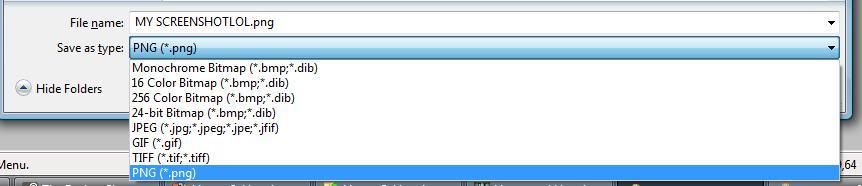This is what you currently look like when some of you are posting images for help:
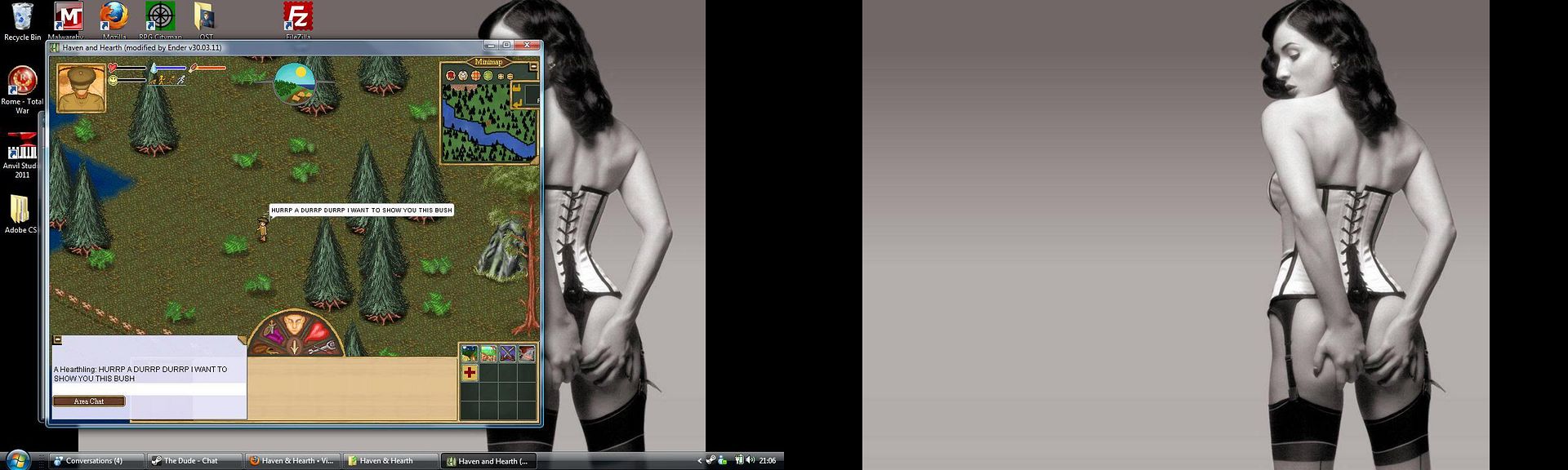
This is WRONG.
The below, is better.
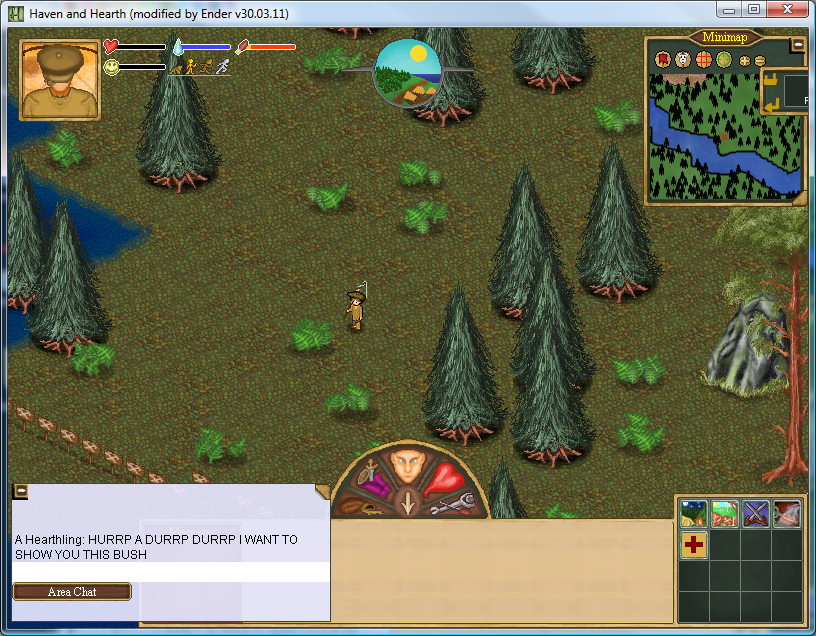
How do you do it?
Well, rather than hitting PRINT SCREEN key, you press CTRL + ALT and *then* the PRINT SCREEN key. In that order.
Again: HOLD "Ctrl" and then hold "Alt" as well. When you've done that, then you press Print Screen. Don't forget to make sure that the Haven and Hearth game window is active (Not in the background) too!
Now, here's how to crop it. In paint.
First, Ctrl+Alt+PrtScn.
Secondly, open paint.
Then, Ctrl V (Paste) it into Paint.
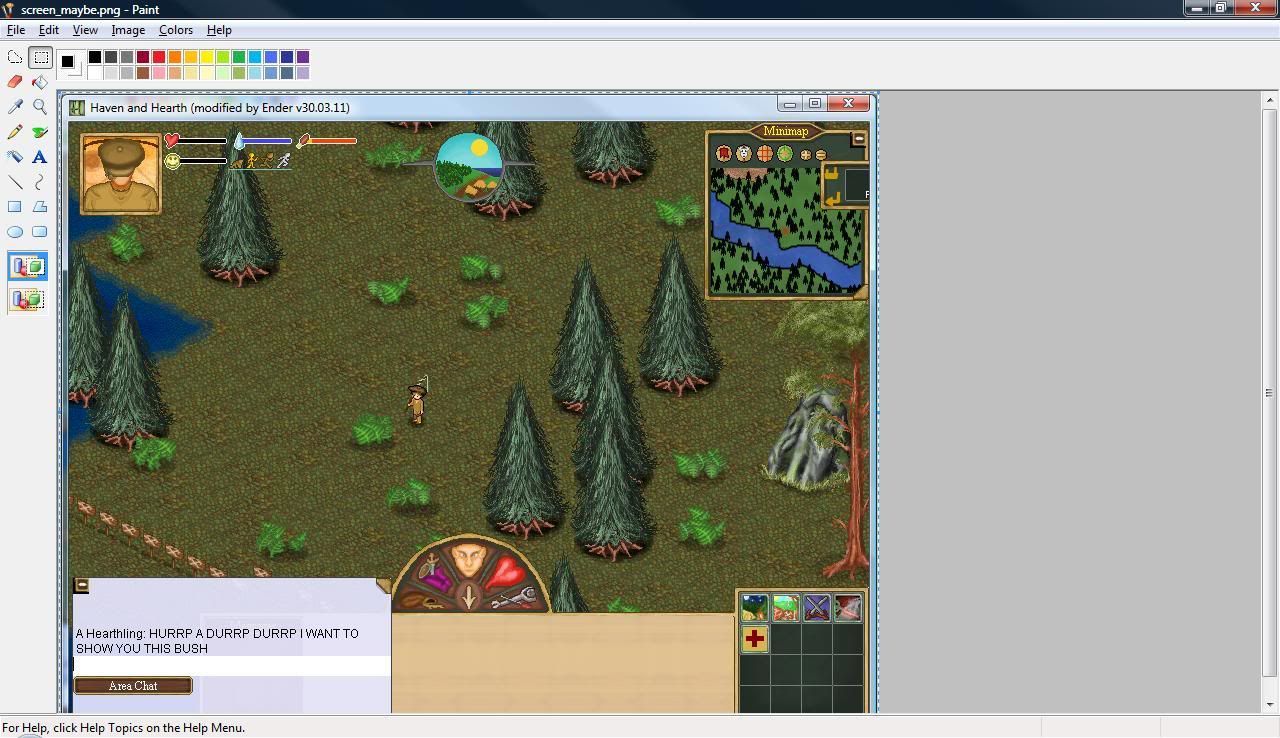
Then, with your mouse, click-drag it so the top left of what you don't want dissapears beyond the screen, under the top-left, like below.
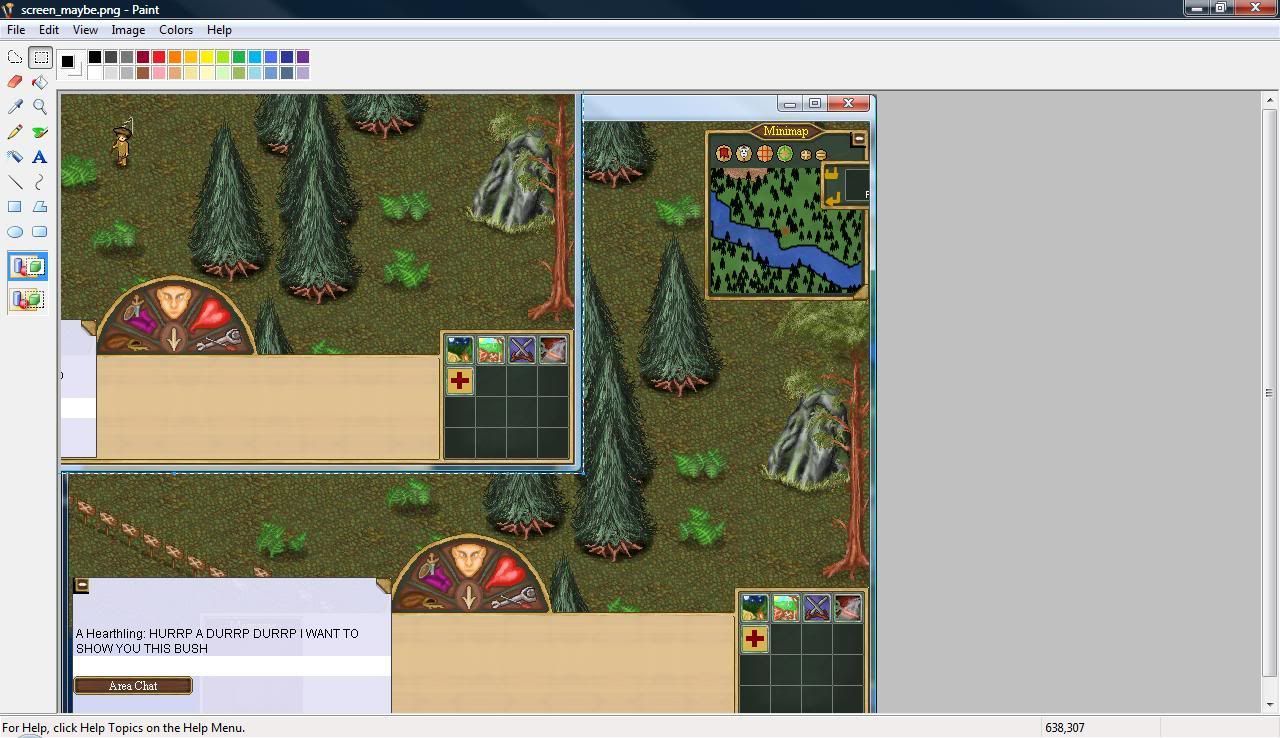
Then, press the ESC key, which will deselect the image. Now, at the bottom right, outside of your image, there's a little square.
Click drag this to the bottom right of your image.
Job done.
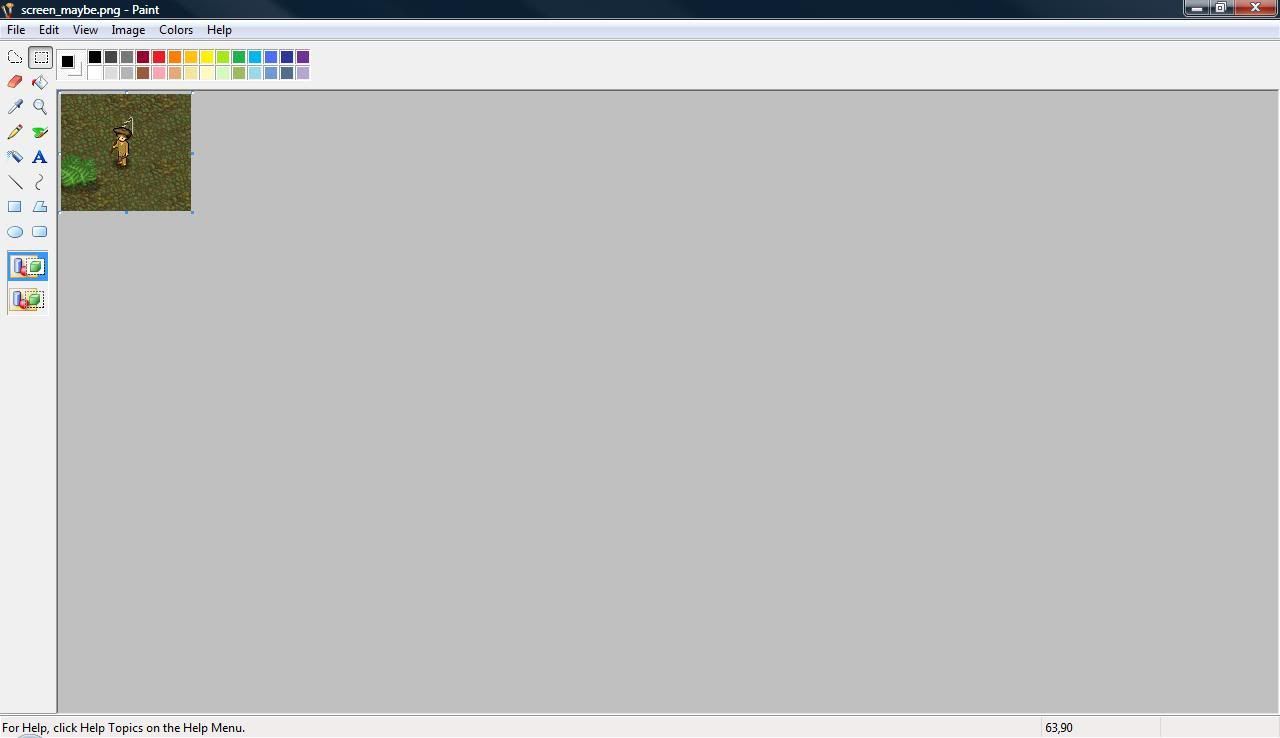
File > Save As...
Saving it as below, as a "PNG" means it won't lose any image quality, so people can see it better.